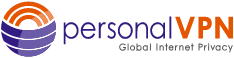- Support
- WiTopia IKEv2 setup for Linux
linux ipsec ikev2 setup
Install IKEv2 IPSec Certificate
1. From your device download our IPSec certificate.
CLICK TO INSTALL CERT
You only have to do this part once per device.
2. Save it to your downloads folder
3. Move the IPSec_ca.crt file to your HOME directory
Install StrongSwan Network Manager
- Open a terminal window
- Install the Strongswan Network Manager
- Restart your computer
Ubuntu: sudo apt-get install network-manager-strongswan -y
Fedora: sudo dnf install networkmanager-strongswan-gnome
Setup IKEv2 VPN Profile
- Select Your network settings from the NetworkManager icon (your wireless or wired icon) or from your control panel (will vary depending on your distro)
- Click on the plus/add symbol and select ISPEC/IKEv2 (strongswan)
- Set the following:
- Name: (anything you like, this a label for your ease of managing vpn profiles)
- Gateway:(select a location, you can chooe any location you like)
- Certificate: locate the IPSEC_CERT_CA.crt in your home directory
- Client:
- Click on IPv6 on the left and turn off ipv6 with the top slider
- Your vpn profile will look similar to this and is now ready to connect
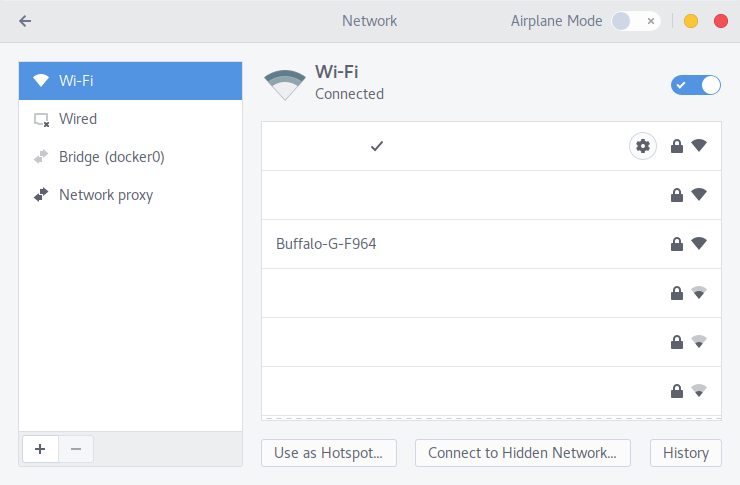
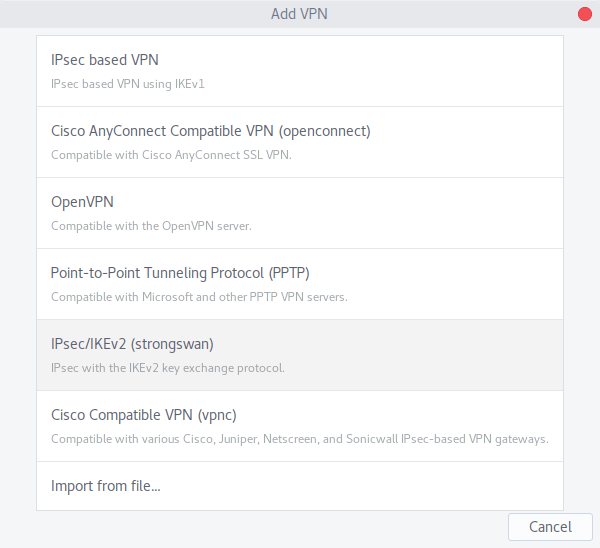
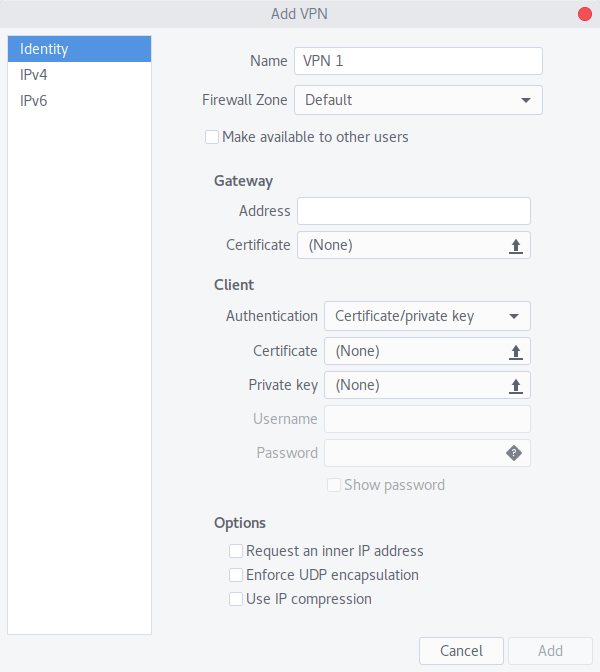
IPSec Server Location Addresses
USA IPSec VPN Gateways
ipsec.ashburn.witopia.net
ipsec.atlanta.witopia.net
ipsec.baltimore.witopia.net
ipsec.boston.witopia.net
ipsec.chicago.witopia.net
ipsec.dallas.witopia.net
ipsec.denver.witopia.net
ipsec.kansascity.witopia.net
ipsec.losangeles.witopia.net
ipsec.lasvegas.witopia.net
ipsec.miami.witopia.net
ipsec.newark.witopia.net
ipsec.newyork.witopia.net
ipsec.phoenix.witopia.net
ipsec.portland.witopia.neta
ipsec.redding.witopia.net
ipsec.sanfrancisco.witopia.net
ipsec.seattle.witopia.net
ipsec.washingtondc.witopia.net
Canada IPSec VPN Gateways
ipsec.montreal.witopia.net
ipsec.toronto.witopia.net
ipsec.vancouver.witopia.net
Central/South America IPSec VPN Gateways
ipsec.mexicocity.witopia.net
ipsec.saopaulo.witopia.net
Europe IPSec VPN Gateways
ipsec.amsterdam.witopia.net
ipsec.barcelona.witopia.net
ipsec.berlin.witopia.net
ipsec.brussels.witopia.net
ipsec.bucharest.witopia.net
ipsec.budapest.witopia.net
ipsec.copenhagen.witopia.net
ipsec.dublin.witopia.net
ipsec.frankfurt.witopia.net
ipsec.helsinki.witopia.net
ipsec.istanbul.witopia.net
ipsec.kiev.witopia.net
ipsec.lisbon.witopia.net
ipsec.london.witopia.net
ipsec.luxembourg.witopia.net
ipsec.madrid.witopia.net
ipsec.manchester.witopia.net
ipsec.milan.witopia.net
ipsec.moscow.witopia.net
ipsec.mumbai.witopia.net
ipsec.oslo.witopia.net
ipsec.paris.witopia.net
ipsec.prague.witopia.net
ipsec.riga.witopia.net
ipsec.reykjavik.witopia.net
ipsec.stockholm.witopia.net
ipsec.vilnius.witopia.net
ipsec.warsaw.witopia.net
ipsec.zurich.witopia.net
Africa/Middle East IPSec VPN Gateways
ipsec.jerusalem.witopia.net
ipsec.johannesburg.witopia.net
Asia IPSec VPN Gateways
ipsec.bangkok.witopia.net
ipsec.hanoi.witopia.net
ipsec.hongkong.witopia.net
ipsec.kualalumpur.witopia.net
ipsec.newdelhi.witopia.net
ipsec.singapore.witopia.net
ipsec.seoul.witopia.net
ipsec.tokyo.witopia.net
Oceania IPSec VPN Gateways
ipsec.auckland.witopia.net
ipsec.melbourne.witopia.net
ipsec.sydney.witopia.net
Authentication: EAP
Username: [your vpn username]
There are two potential formats for your vpn username. You must use the one you selected when you activated your service. If you do not remember, you can log in to your account on our website here here and under your active service it says “USERNAME”. This is your VPN username.
#1: Your email = W\your@email.com
#2: WiTopia username = username@witopiaYou MUST use a Capital W with a backslash “\” if your vpn username is an email.
If you have a username ending in “@witopia” then you do *not* use W\ before the username or “.net” after the username
Password: [your vpn password]
Options: Check “request an inner IP address

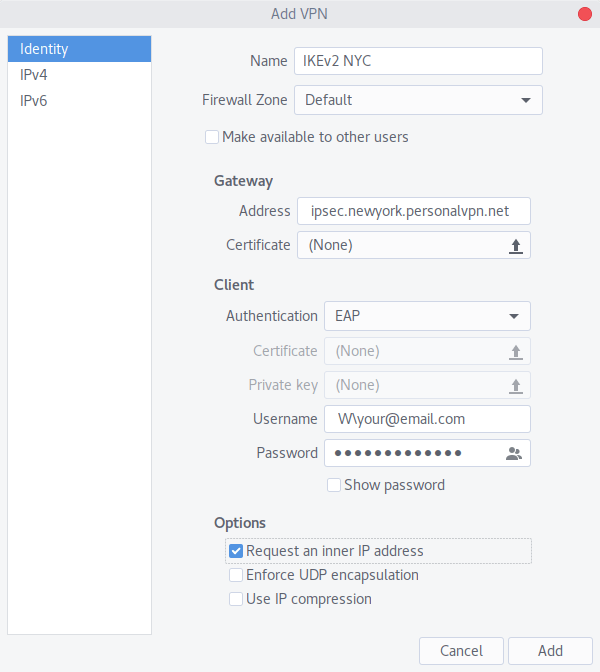
Connecting and Disconnecting the VPN
- Select Your network settings from the NetworkManager icon (your wireless or wired icon) or from your control panel (will vary depending on your distro)
- Click on Connect
- You will know it is connected as you will see a key or lock icon in the menubar
- To disconnect select Your network settings from the NetworkManager icon (your wireless or wired icon) or from your control panel (will vary depending on your distro)
- Click OFF or Disconnect
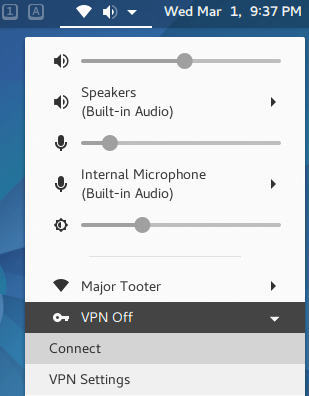
![]()
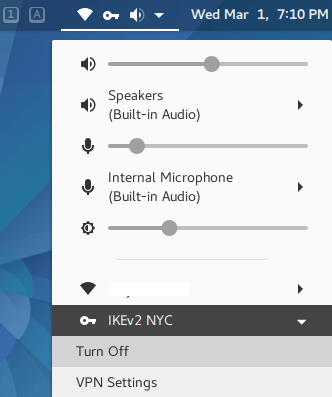
Modifying a VPN profile
- Select your network settings from the NetworkManager icon (your wireless or wired icon) or from your control panel (will vary depending on your distro)
- Click on the vpn profile you want to edit
- Click on the “cog” icon in the bottom right corner to edit
- Make the changes you want and then click apply
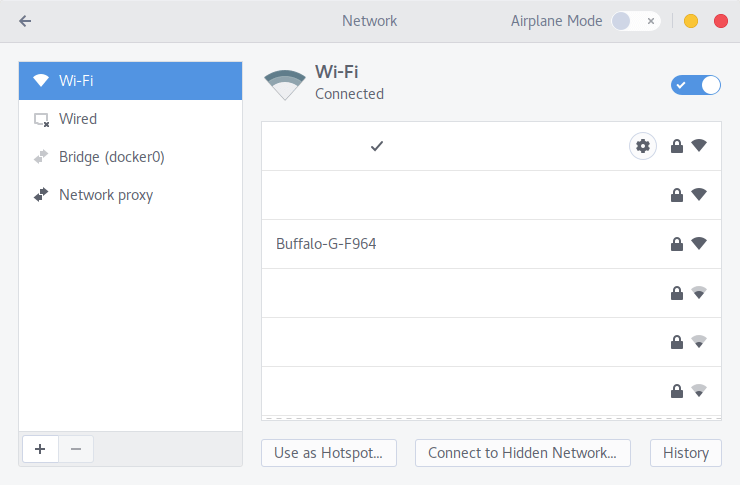
Have more questions? Let us know how we can help you.