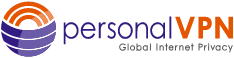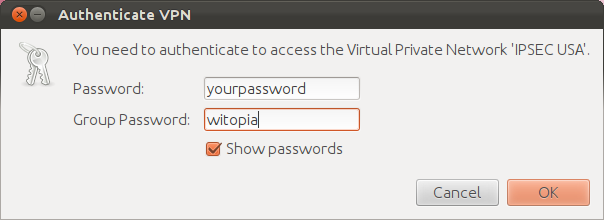- Support
- WiTopia IPSec Setup for Linux
ubuntu linux ipsec setup
Setting IPSEC with Linux is very easy but requires you to install the needed software first.
-
CLI Setup Instructions:
- Open Terminal
- Type the following into your terminal based on your desktop environment
- Close Terminal
- Restart your computer to update network services
see below for Gnome based GUI setup options
GNOME 2/3, BUDGIE, CINNAMON: sudo apt-get install network-manager-vpnc-gnome
XFCE, LXDE & other DEs: sudo apt-get install network-manager-vpnc
-
GUI Setup Instructions:
- Open Software Center Application
- Click on “installed” from top menu”
- Scroll down to GNOME Control Center and click on it
- Scroll down to addons
- Add the protocols you want to be able to setup
- Once the protocols you selected say installed then close software center
UBUNTU/FEDORA and other GNOME DESKTOP BASED USERS
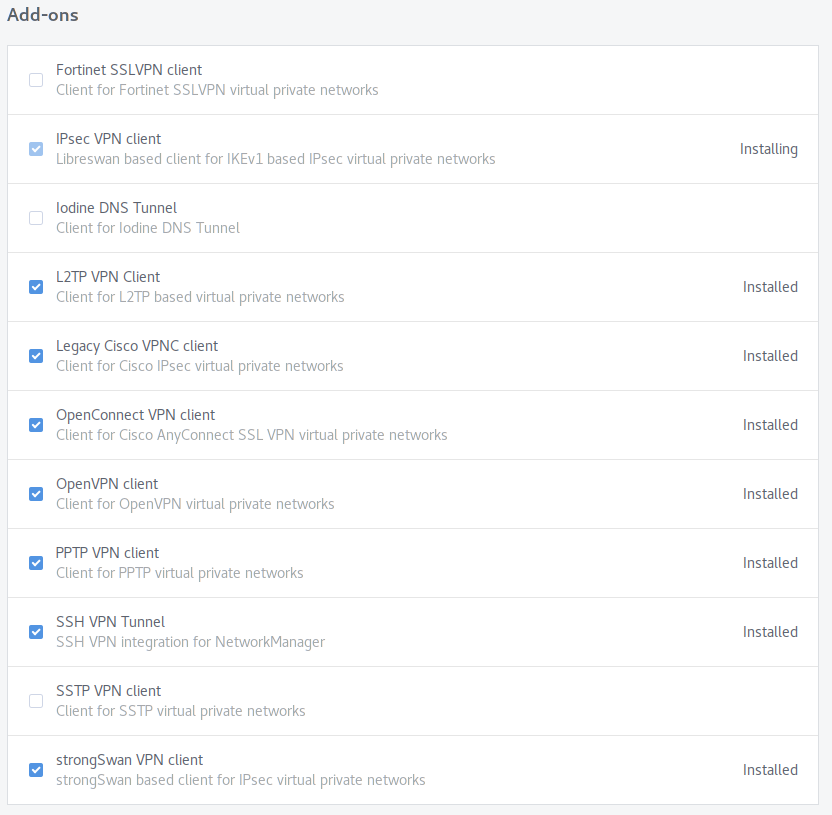
- Click on the top right corner task area, and then the cog icon to get to settings. OR Click on applications button and search for settings.
- Click on Network from left menu
- Click on the “+” symbol on the vpn section
- Select “VPNC” from the list
- Fill in the required items:
- Connection Name: This is your choice
- Gateway:
IPSec Server Location Addresses
USA IPSec VPN Gateways
ipsec.ashburn.witopia.net
ipsec.atlanta.witopia.net
ipsec.baltimore.witopia.net
ipsec.boston.witopia.net
ipsec.chicago.witopia.net
ipsec.dallas.witopia.net
ipsec.denver.witopia.net
ipsec.kansascity.witopia.net
ipsec.losangeles.witopia.net
ipsec.lasvegas.witopia.net
ipsec.miami.witopia.net
ipsec.newark.witopia.net
ipsec.newyork.witopia.net
ipsec.phoenix.witopia.net
ipsec.portland.witopia.neta
ipsec.redding.witopia.net
ipsec.sanfrancisco.witopia.net
ipsec.seattle.witopia.net
ipsec.washingtondc.witopia.netCanada IPSec VPN Gateways
ipsec.montreal.witopia.net
ipsec.toronto.witopia.net
ipsec.vancouver.witopia.netCentral/South America IPSec VPN Gateways
ipsec.mexicocity.witopia.net
ipsec.saopaulo.witopia.netEurope IPSec VPN Gateways
ipsec.amsterdam.witopia.net
ipsec.barcelona.witopia.net
ipsec.berlin.witopia.net
ipsec.brussels.witopia.net
ipsec.bucharest.witopia.net
ipsec.budapest.witopia.net
ipsec.copenhagen.witopia.net
ipsec.dublin.witopia.net
ipsec.frankfurt.witopia.net
ipsec.helsinki.witopia.net
ipsec.istanbul.witopia.net
ipsec.kiev.witopia.net
ipsec.lisbon.witopia.net
ipsec.london.witopia.net
ipsec.luxembourg.witopia.net
ipsec.madrid.witopia.net
ipsec.manchester.witopia.net
ipsec.milan.witopia.net
ipsec.moscow.witopia.net
ipsec.mumbai.witopia.net
ipsec.oslo.witopia.net
ipsec.paris.witopia.net
ipsec.prague.witopia.net
ipsec.riga.witopia.net
ipsec.reykjavik.witopia.net
ipsec.stockholm.witopia.net
ipsec.vilnius.witopia.net
ipsec.warsaw.witopia.net
ipsec.zurich.witopia.netAfrica/Middle East IPSec VPN Gateways
ipsec.jerusalem.witopia.net
ipsec.johannesburg.witopia.netAsia IPSec VPN Gateways
ipsec.bangkok.witopia.net
ipsec.hanoi.witopia.net
ipsec.hongkong.witopia.net
ipsec.kualalumpur.witopia.net
ipsec.newdelhi.witopia.net
ipsec.singapore.witopia.net
ipsec.seoul.witopia.net
ipsec.tokyo.witopia.netOceania IPSec VPN Gateways
ipsec.auckland.witopia.net
ipsec.melbourne.witopia.net
ipsec.sydney.witopia.netPowered by HTML5 Responsive FAQ - User name: Enter your vpn username
- User password: yourpassword (this is the password you selected)
- Group name: witopia
- Group password: witopia
- Click on IPv6 and choose “disable”
- Click ADD
There are two potential formats for your vpn username. You must use the one you selected when you activated your service. If you do not remember, you can log in to your account on our website here and under your active service it says “USERNAME”. This is your VPN username.
#1: Your email = W\your@email.com
#2: WiTopia username = username@witopiaYou MUST use a Capital W with a backslash “\” if your vpn username is an email.
If you have a username ending in “@witopia” then you do *not* use W\ before the username or “.net” after the usernameclick the symbol in the password box and choose STORE to have it be kept
click the symbol in the password box and choose STORE to have it be kept
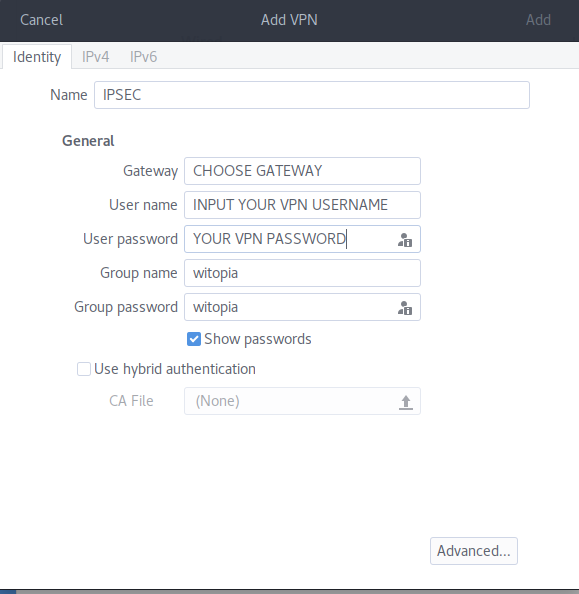
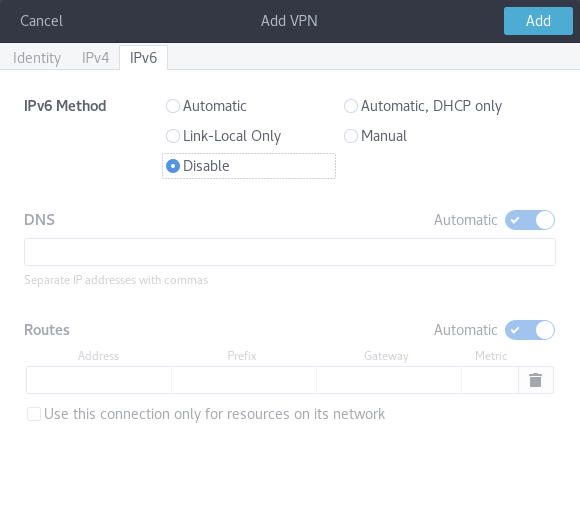
Setup The IPSec Connection
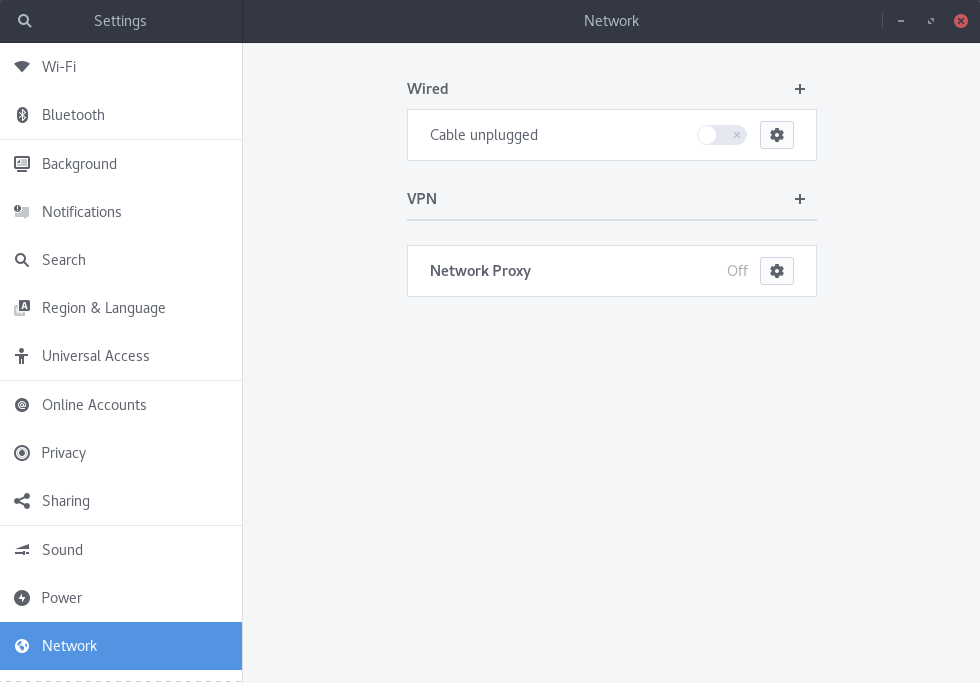
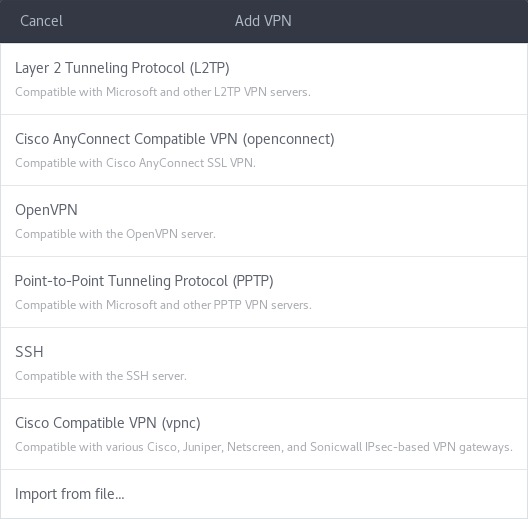
You are now setup and should be able to connect. To connect and disconnect just click on the network manager icon and choose the VPN name to connect to.
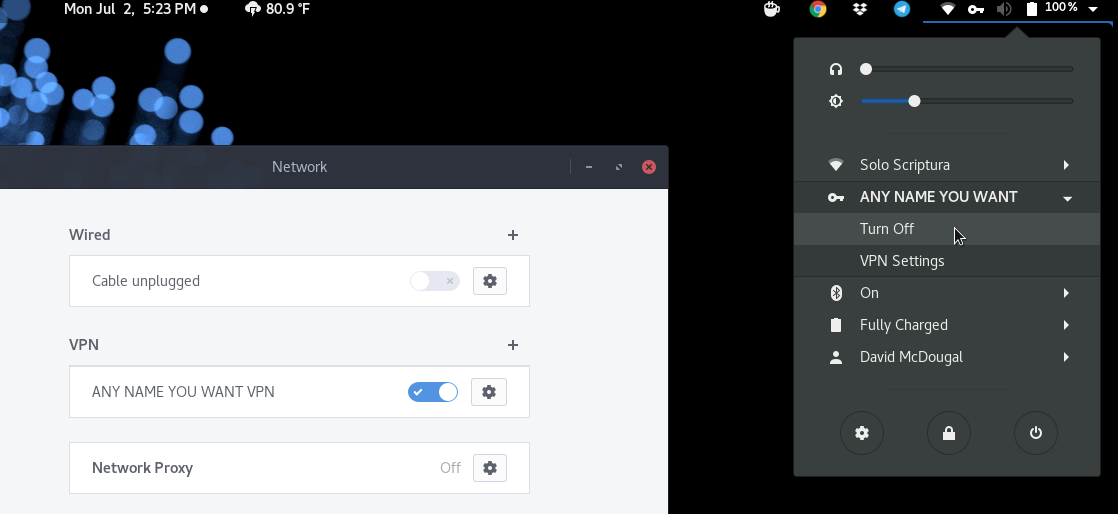
You may be asked for your password and group password the first time you connect. This is a one time per connection requirement
Have more questions? Let us know how we can help you.