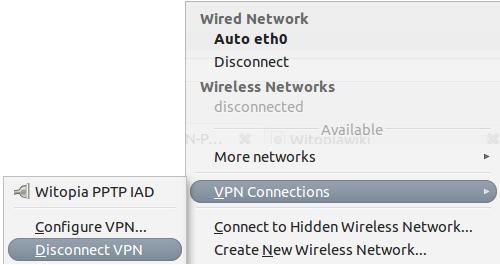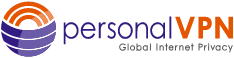- Support
- WiTopia PPTP for Linux
General Linux PPTP Setup
Setup your PPTP connection
- Click on the Network Applet -> VPN Connections -> Configure VPN
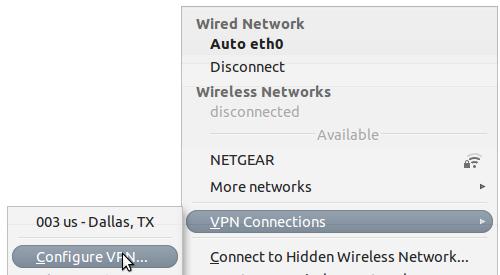
- From the Network Connections Menu click ADD
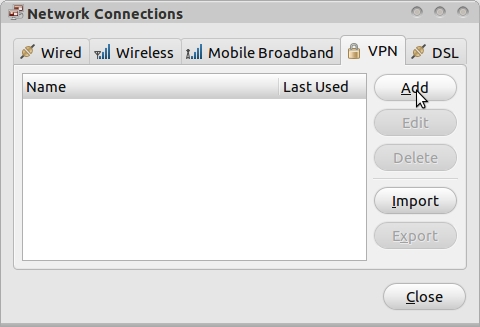
- You will be prompted to choose a type. Selected Point to Point Tunneling Protocol
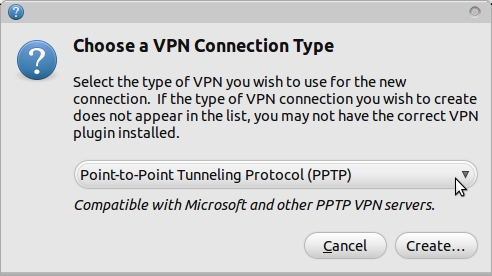
- Now we need to set the PPTP paramaters. There are 4 things to set:
- Connection Name: WiTopia PPTP (location name)
- Gateway:
PPTP Server Address Locations
USA pptp VPN Gateways
pptp.ashburn.witopia.net
pptp.atlanta.witopia.net
pptp.baltimore.witopia.net
pptp.boston.witopia.net
pptp.chicago.witopia.net
pptp.dallas.witopia.net
pptp.kansascity.witopia.net
pptp.lasvegas.witopia.net
pptp.losangeles.witopia.net
pptp.miami.witopia.net
pptp.newark.witopia.net
pptp.newyork.witopia.net
pptp.portland.witopia.net
pptp.phoenix.witopia.net
pptp.redding.witopia.net
pptp.sanfrancisco.witopia.net
pptp.seattle.witopia.net
pptp.washingtondc.witopia.netCanada pptp VPN Gateways
pptp.montreal.witopia.net
pptp.toronto.witopia.net
pptp.vancouver.witopia.netCentral/South America pptp VPN Gateways
pptp.mexicocity.witopia.net
pptp.saopaulo.witopia.netEurope pptp VPN Gateways
pptp.amsterdam.witopia.net
pptp.barcelona.witopia.net
pptp.berlin.witopia.net
pptp.brussels.witopia.net
pptp.bucharest.witopia.net
pptp.budapest.witopia.net
pptp.copenhagen.witopia.net
pptp.dublin.witopia.net
pptp.frankfurt.witopia.net
pptp.helsinki.witopia.net
pptp.istanbul.witopia.net
pptp.kiev.witopia.net
pptp.lisbon.witopia.net
pptp.london.witopia.net
pptp.luxembourg.witopia.net
pptp.madrid.witopia.net
pptp.mumbai.witopia.net
pptp.oslo.witopia.net
pptp.manchester.witopia.net
pptp.milan.witopia.net
pptp.moscow.witopia.net
pptp.paris.witopia.net
pptp.prague.witopia.net
pptp.riga.witopia.net
pptp.stockholm.witopia.net
pptp.valencia.witopia.net
pptp.vilnius.witopia.net
pptp.warsaw.witopia.net
pptp.zurich.witopia.netAfrica/Middle East pptp VPN Gateways
pptp.jerusalem.witopia.net
pptp.johannesburg.witopia.netAsia pptp VPN Gateways
pptp.bangkok.witopia.net
pptp.hanoi.witopia.net
pptp.hongkong.witopia.net
pptp.kualalumpur.witopia.net
pptp.newdelhi.witopia.net
pptp.singapore.witopia.net
pptp.seoul.witopia.net
pptp.tokyo.witopia.netOceania pptp VPN Gateways
pptp.melbourne.witopia.net
pptp.sydney.witopia.netPowered by HTML5 Responsive FAQ - User Name: Enter your VPN Username
- Password: This is the CaSe SenSiTive password you selected during Activation
There are two potential formats for your vpn username. You must use the one you selected when you activated your service. If you do not remember, you can log in to your account on our website here and under your active service it says “USERNAME”. This is your VPN username.
#1: Your email = W\your@email.com
#2: WiTopia username = username@witopiaYou MUST use a Capital W with a backslash “\” if your vpn username is an email.
If you have a username ending in “@witopia” then you do *not* use W\ before the username or “.net” after the username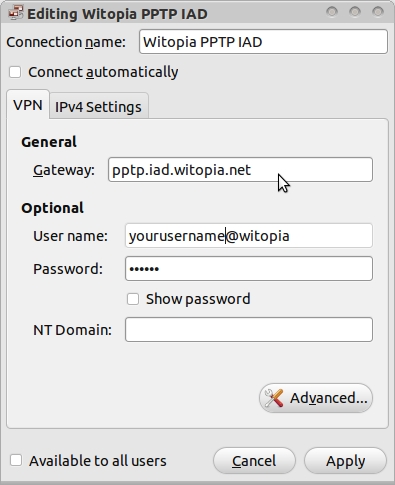
- Click on the ADVANCED button
- Check the option Use Point-to-Point encryption (MPPE)
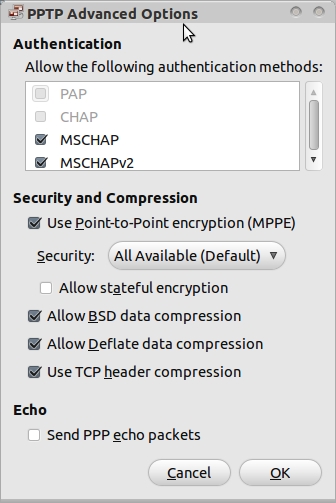
- Click OK and then Apply and you are done.
Connecting & Disconnecting the VPN
Connecting
Click on the Network Applet -> VPN Connections -> VPN Connection Name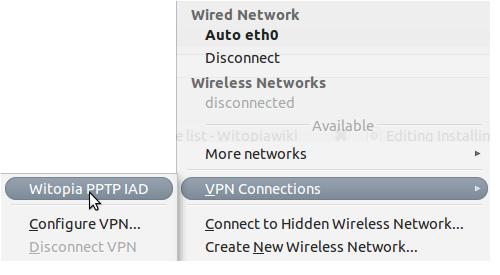
NOTE: You will see the network applet spin, and when connected a small lock appear over the applet icon ![]()
Disconnecting
Click on the Network Applet -> VPN Connection -> Disconnect VPN