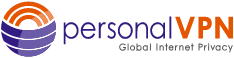- Support
- How to Set up a VPN on Chromebook
Google Chromebook PPTP
Chromebooks with the Play Store can connect to PPTP VPN services.
‐ Name: This can be anything you want to name this connection. For example: “Work VPN.”
‐ Server address: (click plus sign to show addresses)
PPTP Server Address Locations
USA pptp VPN Gateways
pptp.ashburn.witopia.net
pptp.atlanta.witopia.net
pptp.baltimore.witopia.net
pptp.boston.witopia.net
pptp.chicago.witopia.net
pptp.dallas.witopia.net
pptp.kansascity.witopia.net
pptp.lasvegas.witopia.net
pptp.losangeles.witopia.net
pptp.miami.witopia.net
pptp.newark.witopia.net
pptp.newyork.witopia.net
pptp.portland.witopia.net
pptp.phoenix.witopia.net
pptp.redding.witopia.net
pptp.sanfrancisco.witopia.net
pptp.seattle.witopia.net
pptp.washingtondc.witopia.net
Canada pptp VPN Gateways
pptp.montreal.witopia.net
pptp.toronto.witopia.net
pptp.vancouver.witopia.net
Central/South America pptp VPN Gateways
pptp.mexicocity.witopia.net
pptp.saopaulo.witopia.net
Europe pptp VPN Gateways
pptp.amsterdam.witopia.net
pptp.barcelona.witopia.net
pptp.berlin.witopia.net
pptp.brussels.witopia.net
pptp.bucharest.witopia.net
pptp.budapest.witopia.net
pptp.copenhagen.witopia.net
pptp.dublin.witopia.net
pptp.frankfurt.witopia.net
pptp.helsinki.witopia.net
pptp.istanbul.witopia.net
pptp.kiev.witopia.net
pptp.lisbon.witopia.net
pptp.london.witopia.net
pptp.luxembourg.witopia.net
pptp.madrid.witopia.net
pptp.mumbai.witopia.net
pptp.oslo.witopia.net
pptp.manchester.witopia.net
pptp.milan.witopia.net
pptp.moscow.witopia.net
pptp.paris.witopia.net
pptp.prague.witopia.net
pptp.riga.witopia.net
pptp.stockholm.witopia.net
pptp.valencia.witopia.net
pptp.vilnius.witopia.net
pptp.warsaw.witopia.net
pptp.zurich.witopia.net
Africa/Middle East pptp VPN Gateways
pptp.jerusalem.witopia.net
pptp.johannesburg.witopia.net
Asia pptp VPN Gateways
pptp.bangkok.witopia.net
pptp.hanoi.witopia.net
pptp.hongkong.witopia.net
pptp.kualalumpur.witopia.net
pptp.newdelhi.witopia.net
pptp.singapore.witopia.net
pptp.seoul.witopia.net
pptp.tokyo.witopia.net
Oceania pptp VPN Gateways
pptp.melbourne.witopia.net
pptp.sydney.witopia.net
‐ PPP encryption (MPPE): Leave this checked
‐ Show advanced options: Leave this unchecked
‐ Username: Enter your VPN Username*** (will usually be W\YourEmailAddress)
(example: W\johnsmith@gmail.com)
MUST BE A CAPITAL W and a BACKSLASH (NOT FRONTSLASH)
*** Some customers may have a Username in format of “johnsmith@witopia”
You can always check your Username or Reset your VPN Password via your customer portal.
‐ Password: Enter the VPN password you selected when you activated (may be different then the website password)
To connect to a PPTP VPN, go to the PPTP VPN menu and select the name of the VPN connection.
The following directions are DIRECT from Google. See here for orginal FAQ on Google’s site.
Have more questions? Let us know how we can help you.