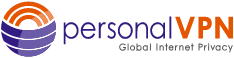- Support
- How to Set Up a VPN on Mac
- manual ipsec vpn setup for osx 10.7+
NOTE! This is an alternate manual setup. Please only use this setup if you are sure you wish to set up manually, instead of using our software.
For most cases, it is recommended to use our personalVPN App here.
Manual IPSec setup for MacOS 10.7 or later
-
- Click the Apple logo in the top left corner
- Choose System Preferences
- Click Network.
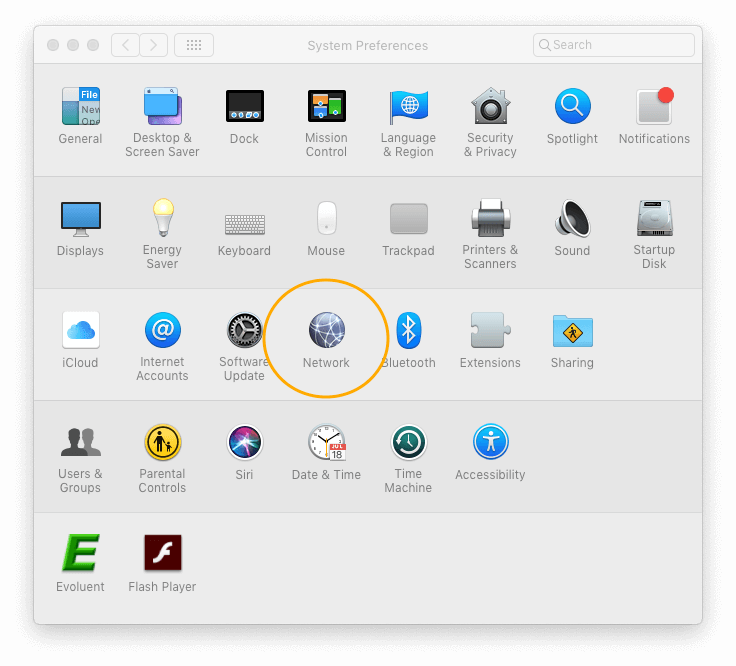
-
- Click the “+” in bottom left of window to add a configuration.
- For Interface choose VPN from the pulldown menu.
- For VPN Type choose Cisco IPsec
- Service Name is just a label. It can be anything you like, but it must be unique.
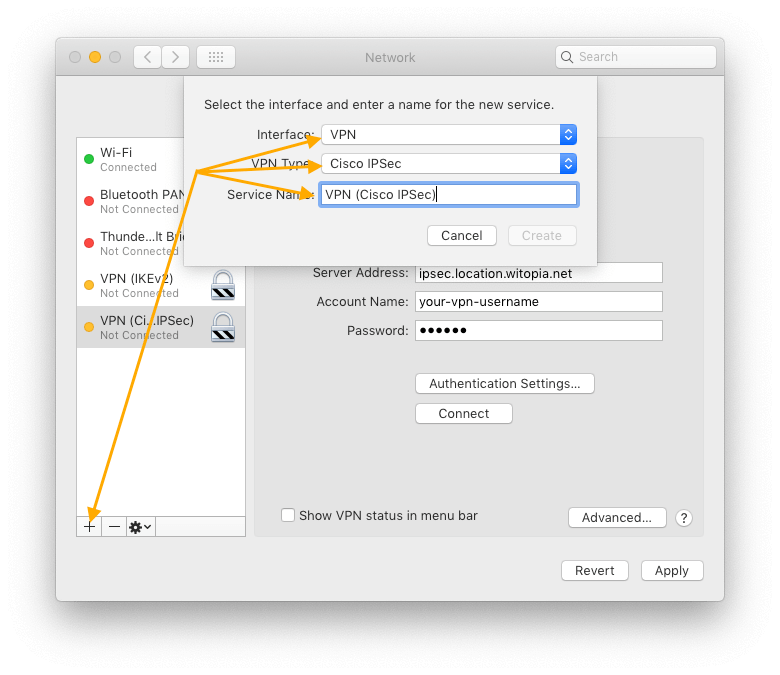
-
- Click Create.
- Click the Plus sign (+) below to open list of server locations
IPSec Server Location Addresses
USA IPSec VPN Gateways
ipsec.ashburn.witopia.net
ipsec.atlanta.witopia.net
ipsec.baltimore.witopia.net
ipsec.boston.witopia.net
ipsec.chicago.witopia.net
ipsec.dallas.witopia.net
ipsec.denver.witopia.net
ipsec.losangeles.witopia.net
ipsec.kansascity.witopia.net
ipsec.longbeach.witopia.net
ipsec.lasvegas.witopia.net
ipsec.miami.witopia.net
ipsec.newark.witopia.net
ipsec.newyork.witopia.net
ipsec.phoenix.witopia.net
ipsec.portland.witopia.net
ipsec.redding.witopia.net
ipsec.sanfrancisco.witopia.net
ipsec.seattle.witopia.net
ipsec.washingtondc.witopia.net
Canada IPSec VPN Gateways
ipsec.montreal.witopia.net
ipsec.toronto.witopia.net
ipsec.vancouver.witopia.net
Central/South America IPSec VPN Gateways
ipsec.mexicocity.witopia.net
ipsec.saopaulo.witopia.net
Europe IPSec VPN Gateways
ipsec.amsterdam.witopia.net
IPSec.Barcelona.witopia.net
ipsec.berlin.witopia.net
ipsec.brussels.witopia.net
ipsec.bucharest.witopia.net
ipsec.copenhagen.witopia.net
ipsec.dublin.witopia.net
ipsec.frankfurt.witopia.net
ipsec.helsinki.witopia.net
ipsec.istanbul.witopia.net
ipsec.kiev.witopia.net
ipsec.kristiansand.witopia.net
ipsec.lisbon.witopia.net
ipsec.london.witopia.net
ipsec.luxembourg.witopia.net
ipsec.madrid.witopia.net
ipsec.valencia.witopia.net
ipsec.manchester.witopia.net
ipsec.milan.witopia.net
ipsec.moscow.witopia.net
ipsec.paris.witopia.net
ipsec.prague.witopia.net
ipsec.riga.witopia.net
ipsec.rome.witopia.net
ipsec.reykjavik.witopia.net
ipsec.stockholm.witopia.net
ipsec.vilnius.witopia.net
ipsec.warsaw.witopia.net
ipsec.zurich.witopia.net
Africa/Middle East IPSec VPN Gateways
ipsec.jerusalem.witopia.net
ipsec.johannesburg.witopia.net
Asia IPSec VPN Gateways
ipsec.bangkok.witopia.net
ipsec.hanoi.witopia.net
ipsec.hongkong.witopia.net
ipsec.kualalumpur.witopia.net
ipsec.newdelhi.witopia.net
ipsec.singapore.witopia.net
ipsec.seoul.witopia.net
ipsec.tokyo.witopia.net
Oceania IPSec VPN Gateways
ipsec.sydney.witopia.net
ipsec.auckland.witopia.net
ipsec.melbourne.witopia.net
-
- For Account Name, enter your WiTopia VPN username
There are two potential formats for your vpn username. You must use the one you selected when you activated your service. If you do not remember, you can log in to your account on our website by clicking here, to view it. Under your active service it reads “USERNAME”. That is your VPN username.
#1: Your email = W\your@email.com
#2: WiTopia username = username@witopiaYou MUST use a “W” with a backslash “\” (W\) if your vpn username is an email.
If you have a username ending in “@witopia” then you do NOT use “W\” before the username. Do not add “.net” after “@witopia”
-
- For Password, enter your VPN password. (NOT the website password.)
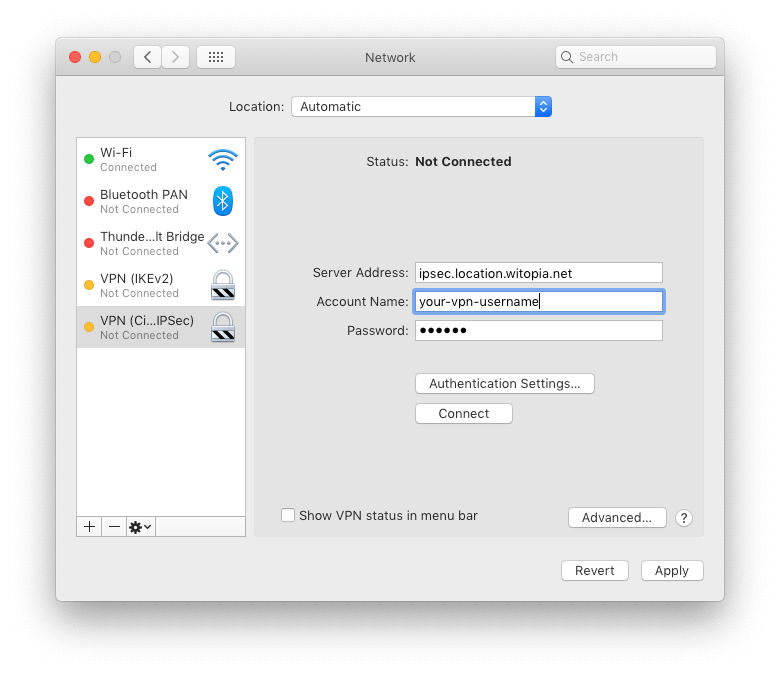
-
- Click Authentication Settings > Choose Shared Secret > Enter “witopia” (no quotation marks)
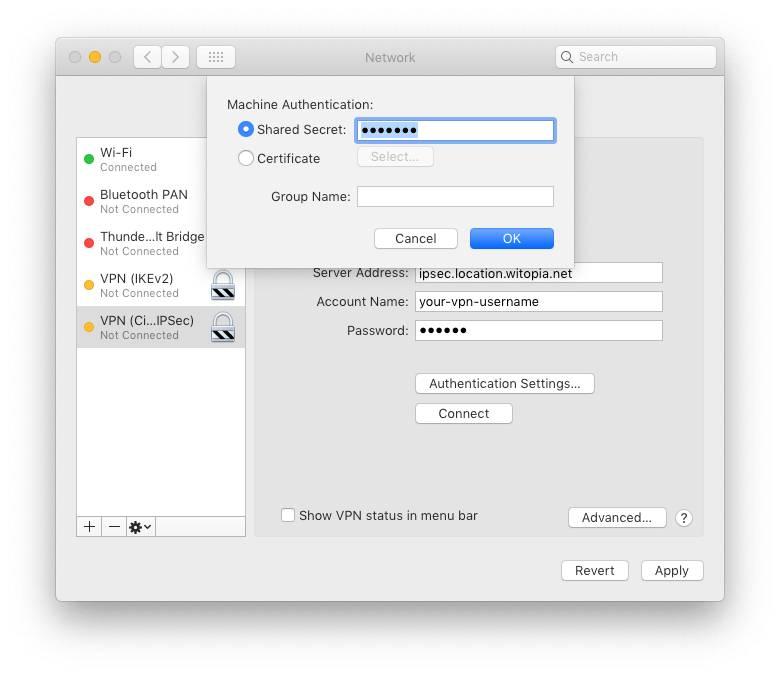
- Click OK
- Click Apply in the Network window
- Click Connect
Enter your password again, when prompted, and you should receive welcome message. (With Macs, it may ask you to enter this every time you connect).
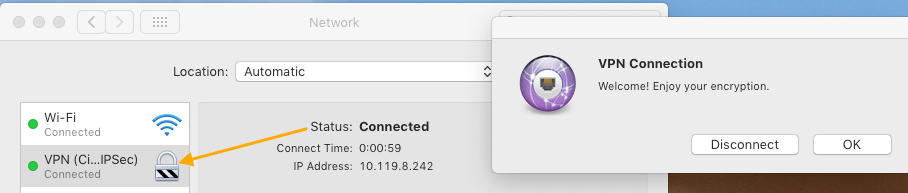
Pro Tip! If you would like a quick way to connect and disconnect, you may put an icon in your menu bar, using the steps below. This will allow you to access the VPN from that icon.
Click the option to Show VPN status in menu bar
![]()
Now you can click on the icon in the menubar to connect and disconnect quickly.
![]()
Have more questions? Let us know how we can help you.