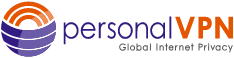- Support
- How to Set Up a VPN on Windows
- manual pptp setup for windows 7
manual pptp setup for windows 7
Setup PPTP On your Windows Computer
Windows 7 PPTP Setup
- From the Start button, select “Connect To.”
- Windows Start menu
- Select “Set up a connection or network.”
- Creating a new VPN connection
- Select “Connect to a workplace” and click “Next.”
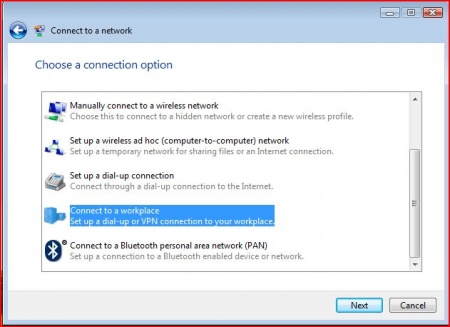
- Choosing a connection option
- Select “Use my Internet Connection (VPN).”
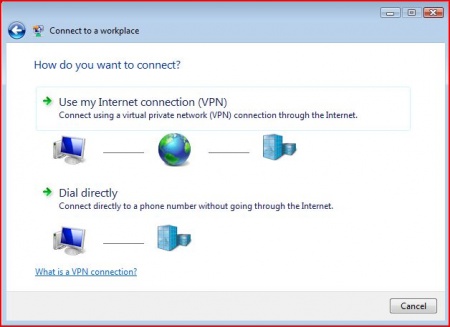
- Choosing how to connectNOTE: If prompted for “Do you want to use a connection that you already have?”, select “No, create a new connection” and click “Next.”
- Inputting the Internet Address and Connection name
- Internet Address: CLICK HERE FOR OPTIONS
PPTP Server Address Locations
USA pptp VPN Gateways
pptp.ashburn.witopia.net
pptp.atlanta.witopia.net
pptp.baltimore.witopia.net
pptp.boston.witopia.net
pptp.chicago.witopia.net
pptp.dallas.witopia.net
pptp.kansascity.witopia.net
pptp.lasvegas.witopia.net
pptp.losangeles.witopia.net
pptp.miami.witopia.net
pptp.newark.witopia.net
pptp.newyork.witopia.net
pptp.portland.witopia.net
pptp.phoenix.witopia.net
pptp.redding.witopia.net
pptp.sanfrancisco.witopia.net
pptp.seattle.witopia.net
pptp.washingtondc.witopia.netCanada pptp VPN Gateways
pptp.montreal.witopia.net
pptp.toronto.witopia.net
pptp.vancouver.witopia.netCentral/South America pptp VPN Gateways
pptp.mexicocity.witopia.net
pptp.saopaulo.witopia.netEurope pptp VPN Gateways
pptp.amsterdam.witopia.net
pptp.barcelona.witopia.net
pptp.berlin.witopia.net
pptp.brussels.witopia.net
pptp.bucharest.witopia.net
pptp.budapest.witopia.net
pptp.copenhagen.witopia.net
pptp.dublin.witopia.net
pptp.frankfurt.witopia.net
pptp.helsinki.witopia.net
pptp.istanbul.witopia.net
pptp.kiev.witopia.net
pptp.lisbon.witopia.net
pptp.london.witopia.net
pptp.luxembourg.witopia.net
pptp.madrid.witopia.net
pptp.mumbai.witopia.net
pptp.oslo.witopia.net
pptp.manchester.witopia.net
pptp.milan.witopia.net
pptp.moscow.witopia.net
pptp.paris.witopia.net
pptp.prague.witopia.net
pptp.riga.witopia.net
pptp.stockholm.witopia.net
pptp.valencia.witopia.net
pptp.vilnius.witopia.net
pptp.warsaw.witopia.net
pptp.zurich.witopia.netAfrica/Middle East pptp VPN Gateways
pptp.jerusalem.witopia.net
pptp.johannesburg.witopia.netAsia pptp VPN Gateways
pptp.bangkok.witopia.net
pptp.hanoi.witopia.net
pptp.hongkong.witopia.net
pptp.kualalumpur.witopia.net
pptp.newdelhi.witopia.net
pptp.singapore.witopia.net
pptp.seoul.witopia.net
pptp.tokyo.witopia.netOceania pptp VPN Gateways
pptp.melbourne.witopia.net
pptp.sydney.witopia.netPowered by HTML5 Responsive FAQ - Destination Name: WiTopia PPTP (or whatever you like, really)
- Click “Next.”
- Internet Address: CLICK HERE FOR OPTIONS
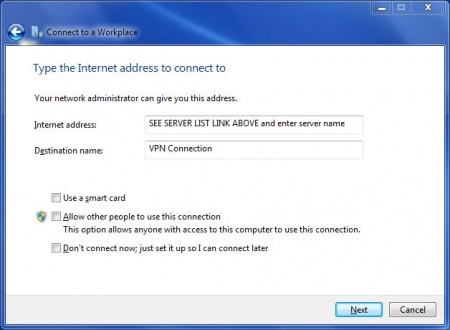
- Inputting the username and password
- User Name: Enter your VPN username
There are two formats for usernames and they are NOT interchangeable. Please see the “details” under your active services via the portal to see your correct username.
Format 1: username@witopia (notice that there is no .net at the end)
Format 2: W\your@email.com (the W \ must be present)
Password: your WiTopia password
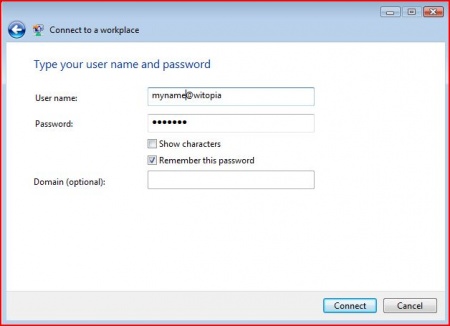
- That’s pretty much it…two more clicks!
- Click the Create or Next button
- Click the Close button
TO CONNECT THEREAFTER AND TO SWITCH SERVERS:
- Click on “Start,” then “Connect to.”
- Select the VPN connection in the window and click “Connect.”
- If you do not have a “Connect to” option when you click Start:
go to Start > Control Panel > Network and Sharing Center Then “Connect to a network”. You should have your PPTP account listed there. Please click on that PPTP account and click connect. Make sure you manually input the server you want to connect to
Have more questions? Let us know how we can help you.