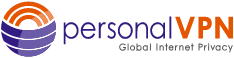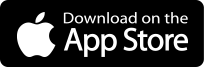- Support
- How to Set Up a VPN on iOS – iPhone & iPad
- personalVPN™ IPSec Setup
personalVPN® App Setup for iOS
Tap below to download our personalVPN® app for iOS
How to Log in to the personalVPN App for iOS
- To launch the software, tap the personalVPN icon on your home screen.
- Input the same username and password that you use to log in to the personalVPN website
- Tap Sign In
Connecting to the VPN
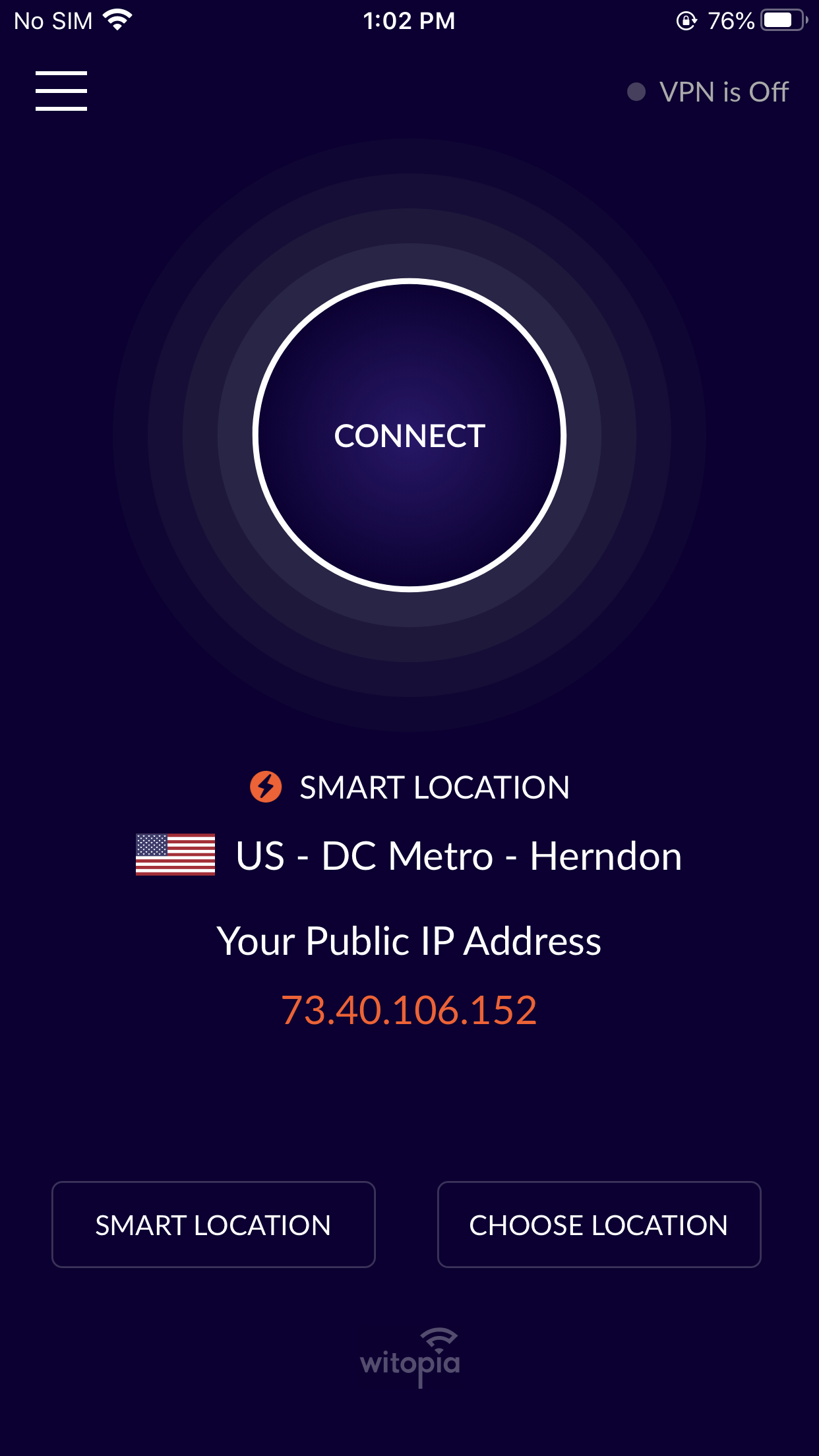
Tap Choose Location to select a specific vpn location. Tap Smart Location to choose the location closest to you.
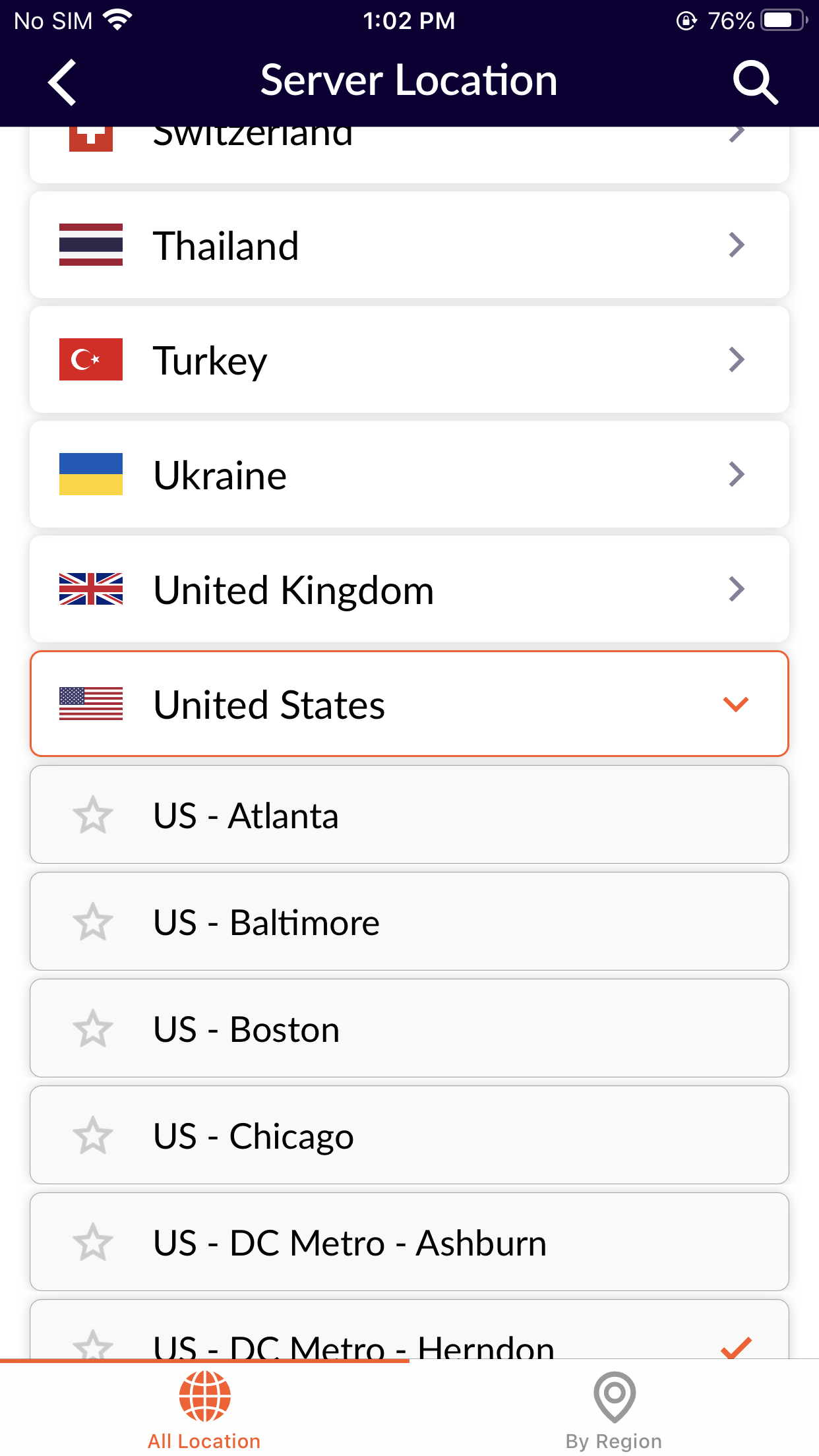
Tap Connect.
The VPN will connect and the circle will turn green. To Disconnect the VPN, tap the circle again.
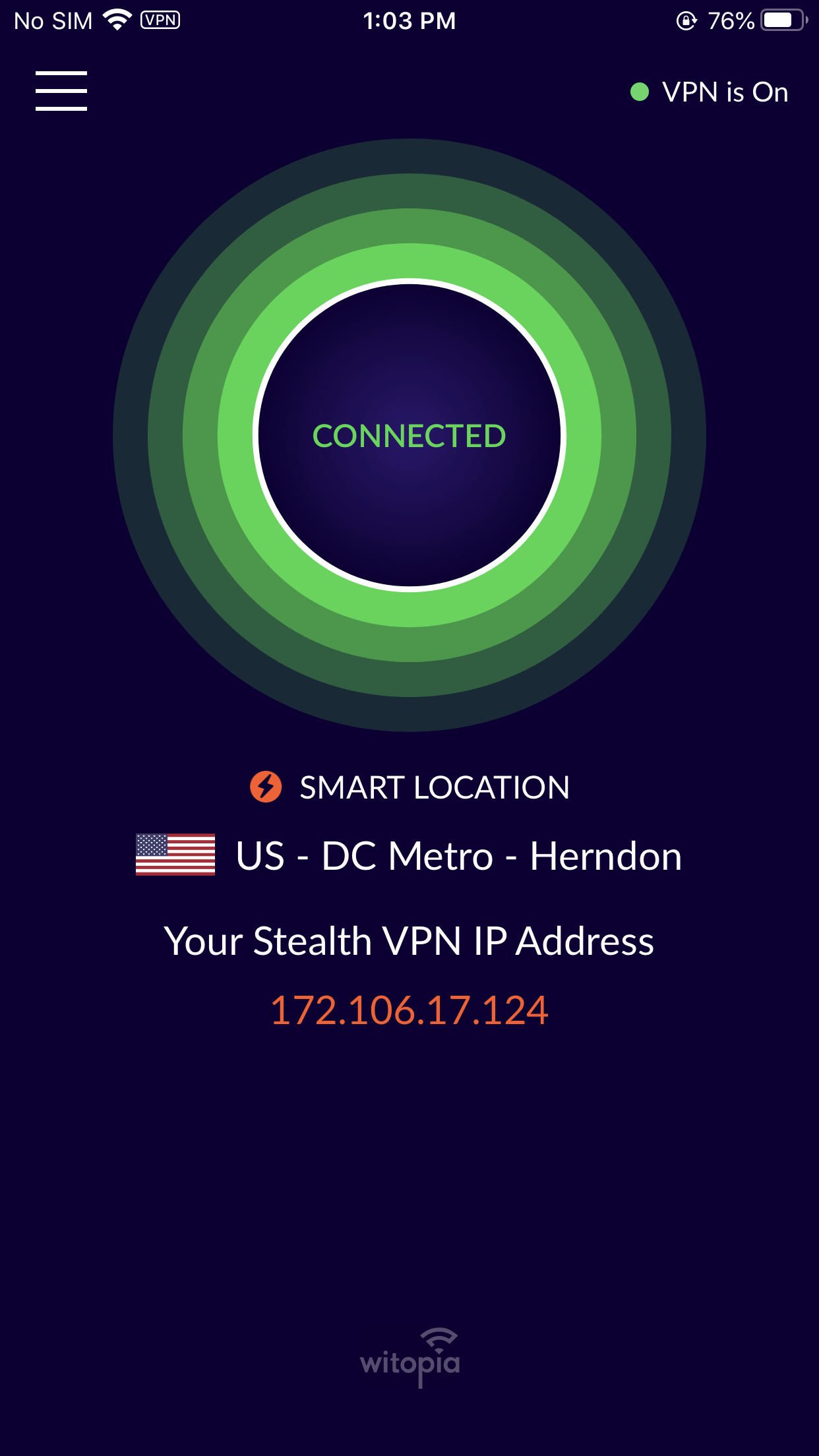
How to change user accounts
- Open the personalVPN Software
- Click on the 3 line icon in the top left corner of the main software interface
- click on Log Out at bottom
- Input the same username and password that you use to log in to the personalVPN website
- Check the option to Remember details in my Keychain
- Click on the service you want to use on your device
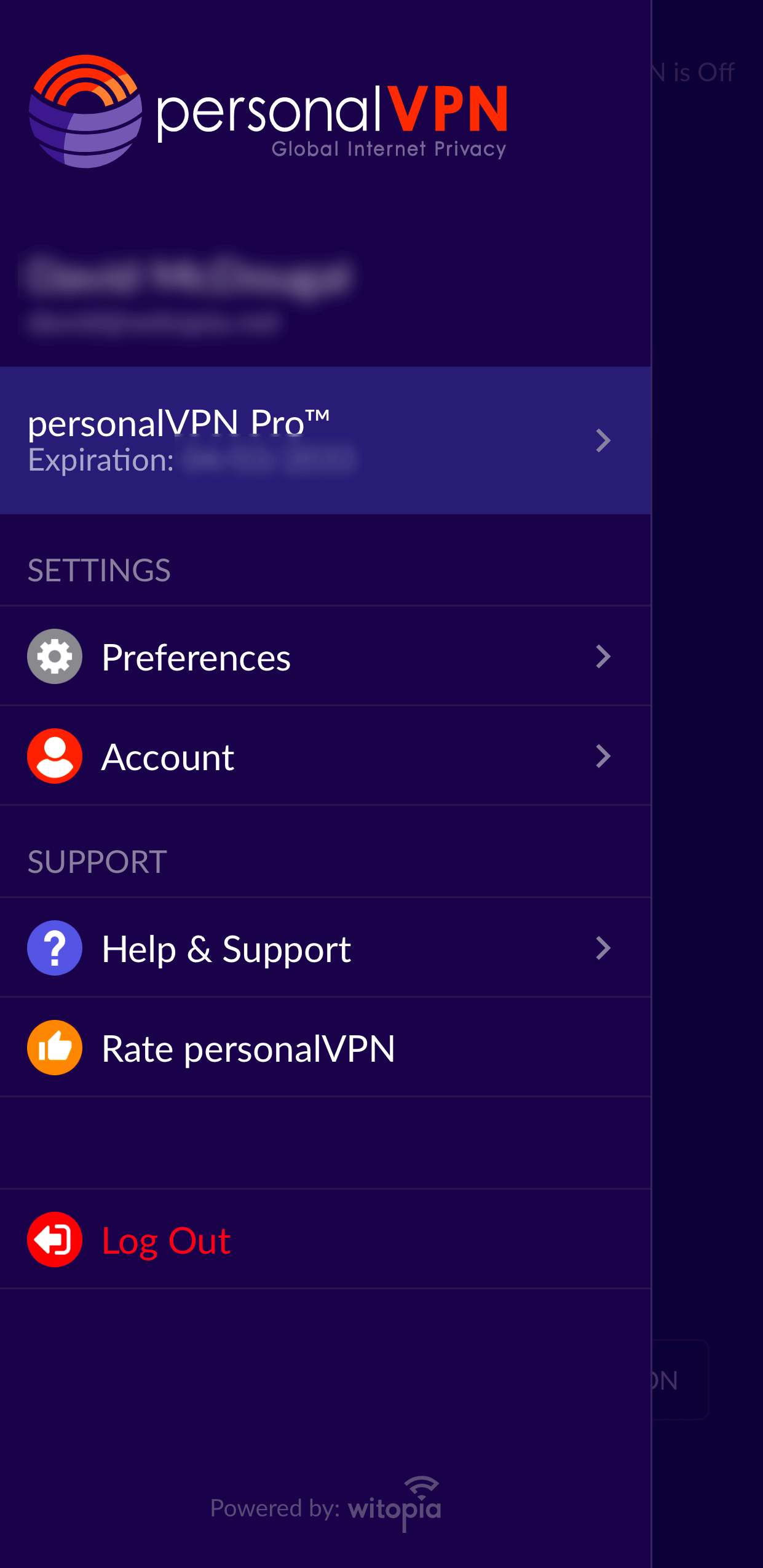
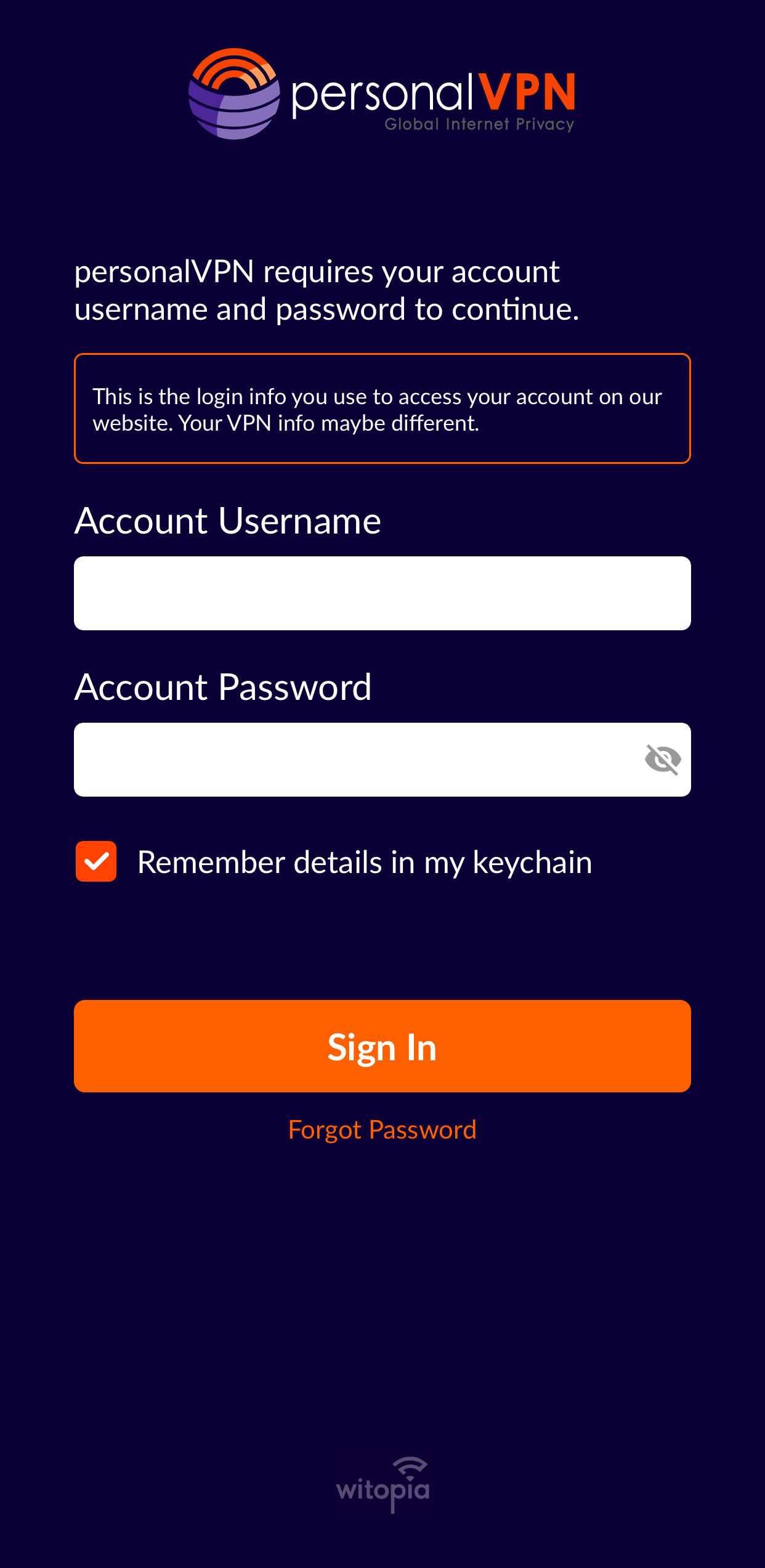
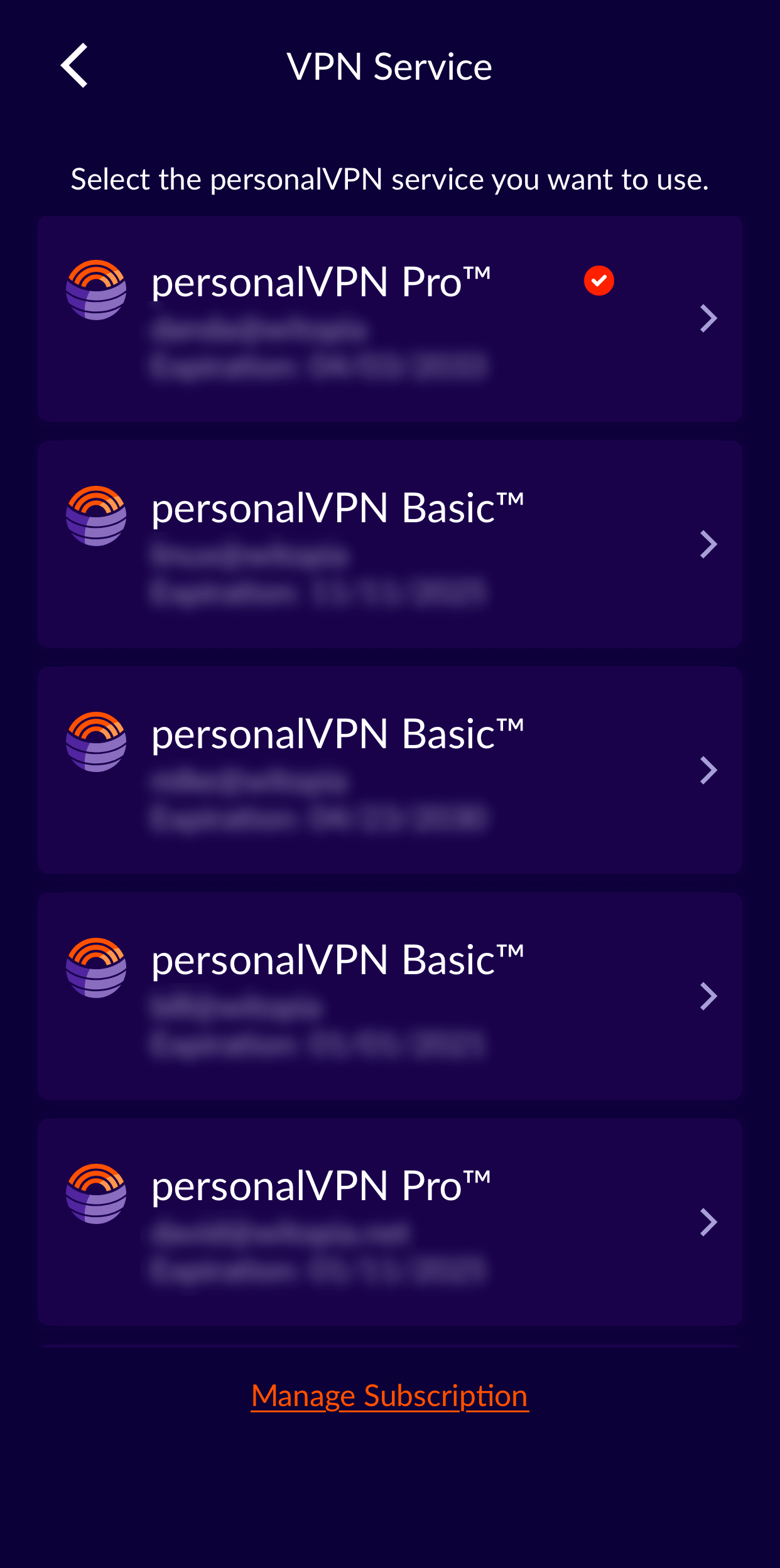
note: The current service used is indicated with a check mark
How To Share your VPN Diagnostic Info
- Open the personalVPN iOS app.
- Tap on three-lined icon in the top left corner.
- Tap Help & Support. Tap Diagnostics Information.
You will see the Diagnostics text. To copy the diagnostics text directly, tap Share. Then select the Copy option.
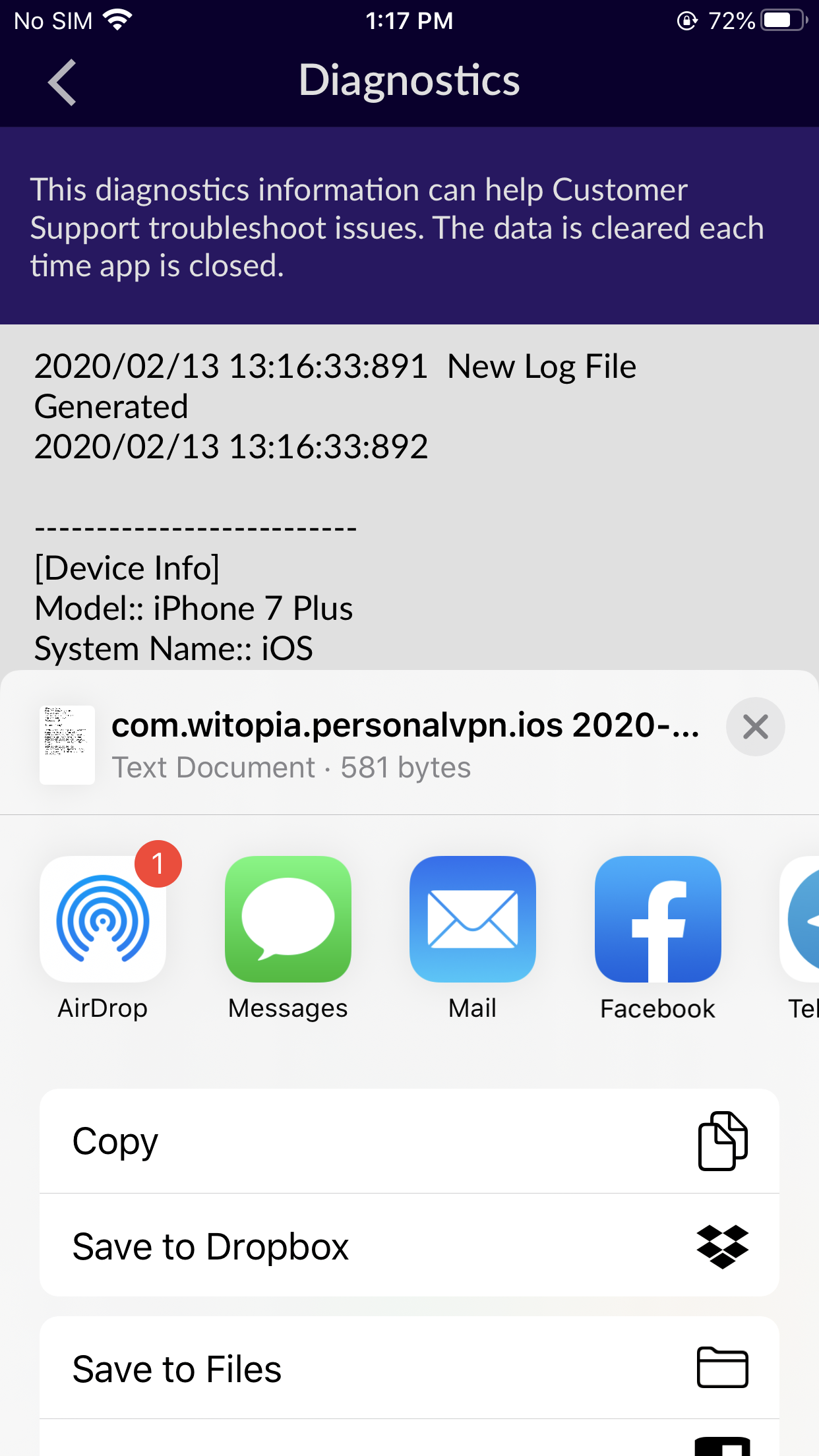
Have more questions? Let us know how we can help you.